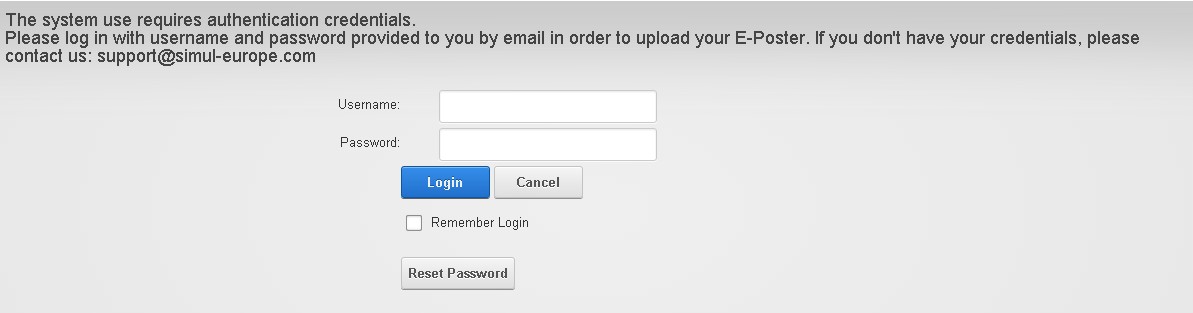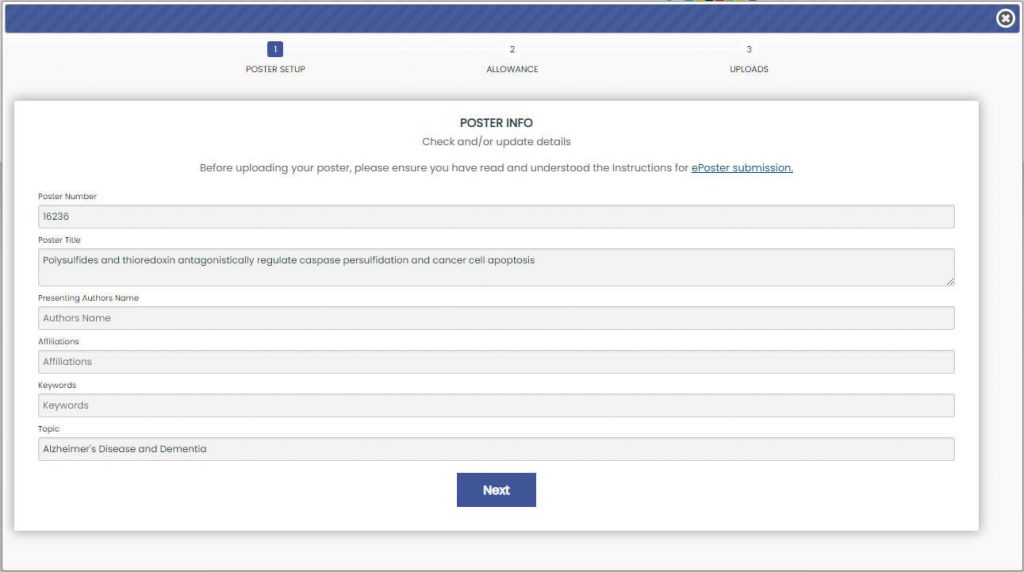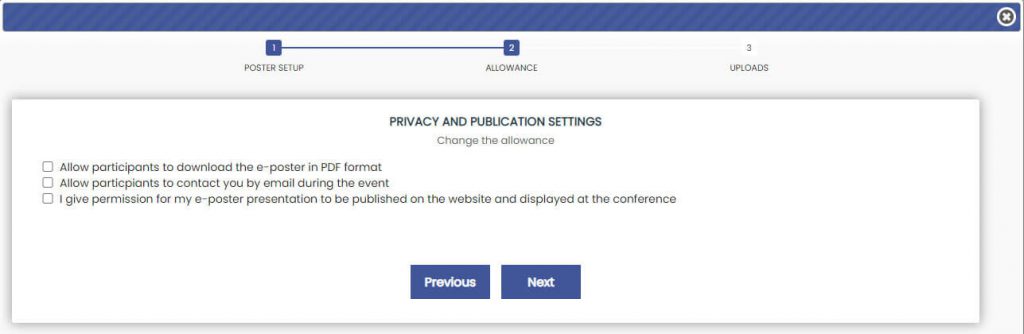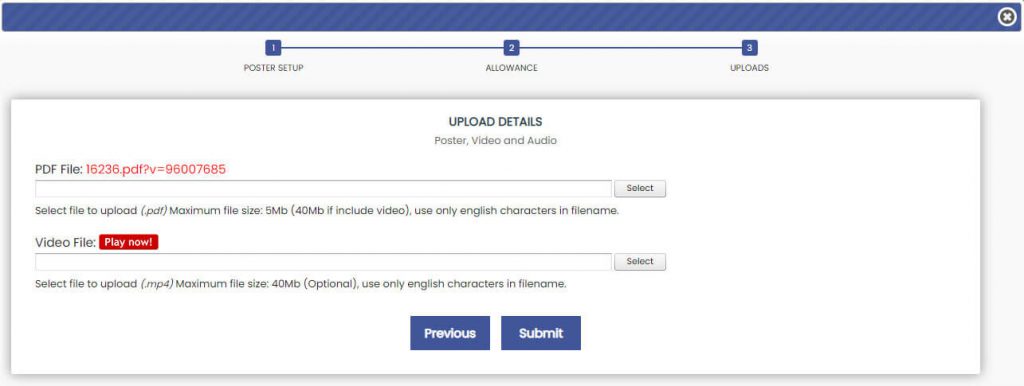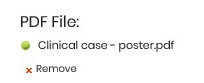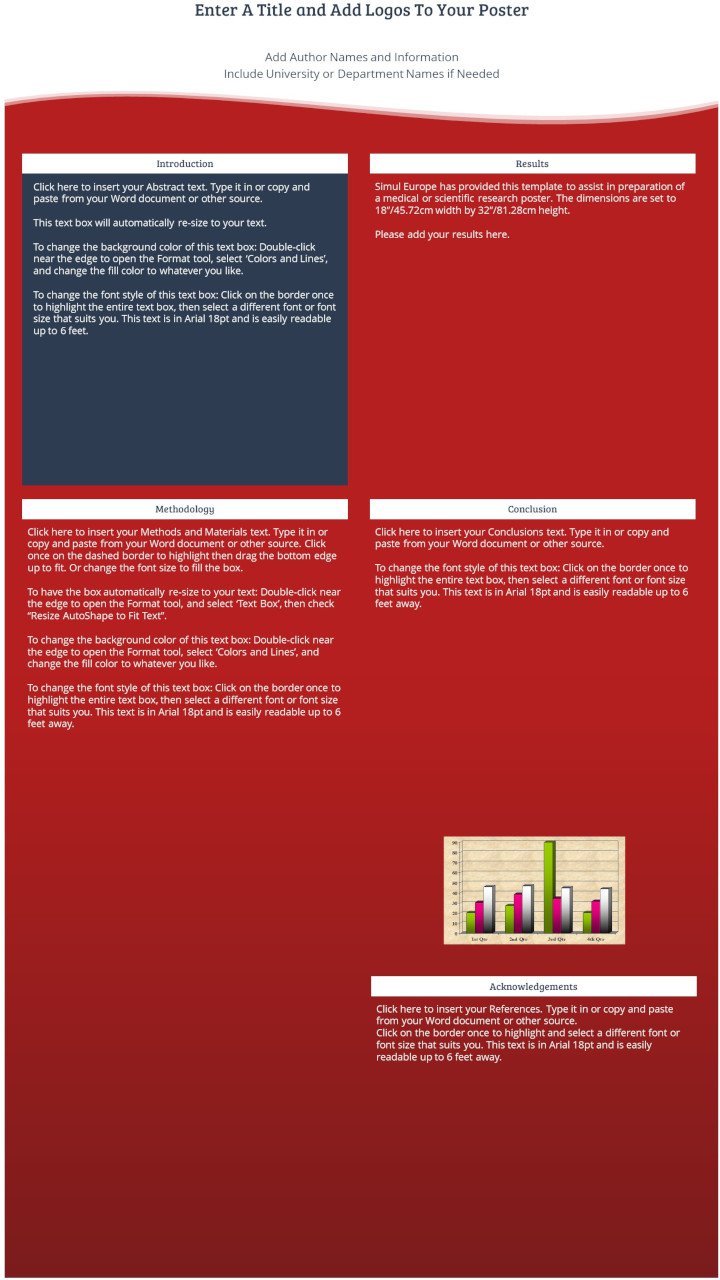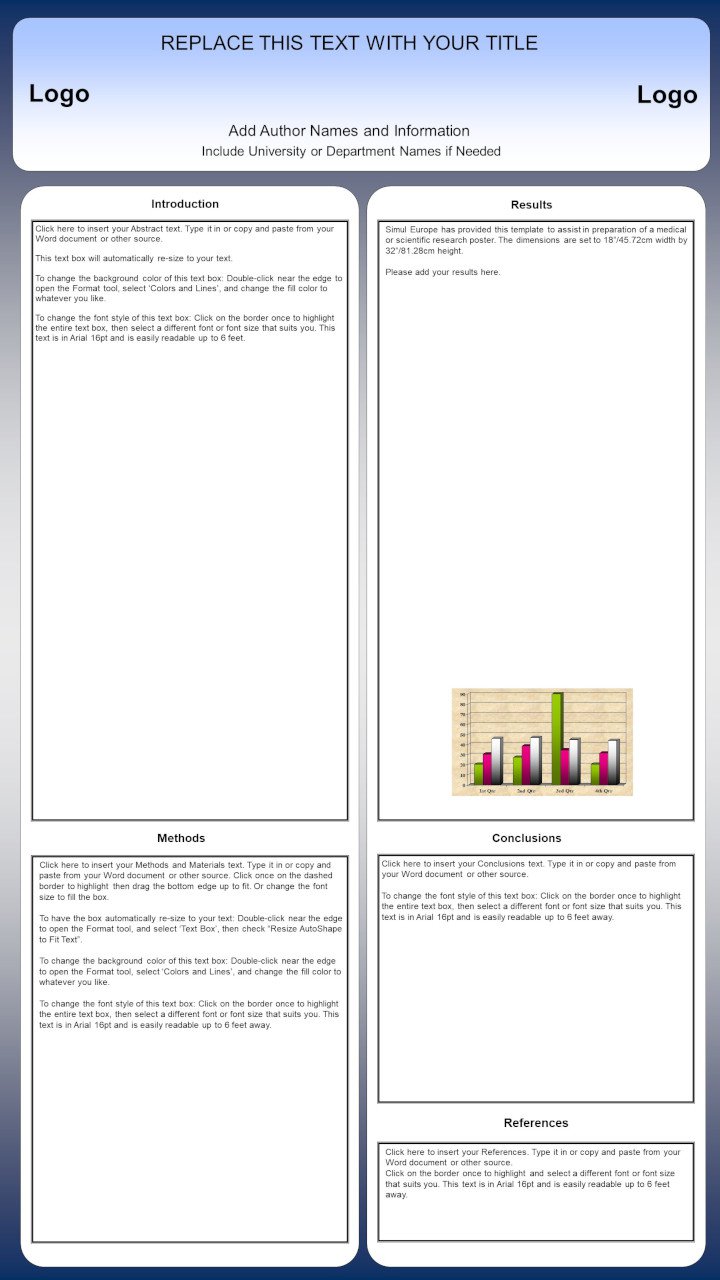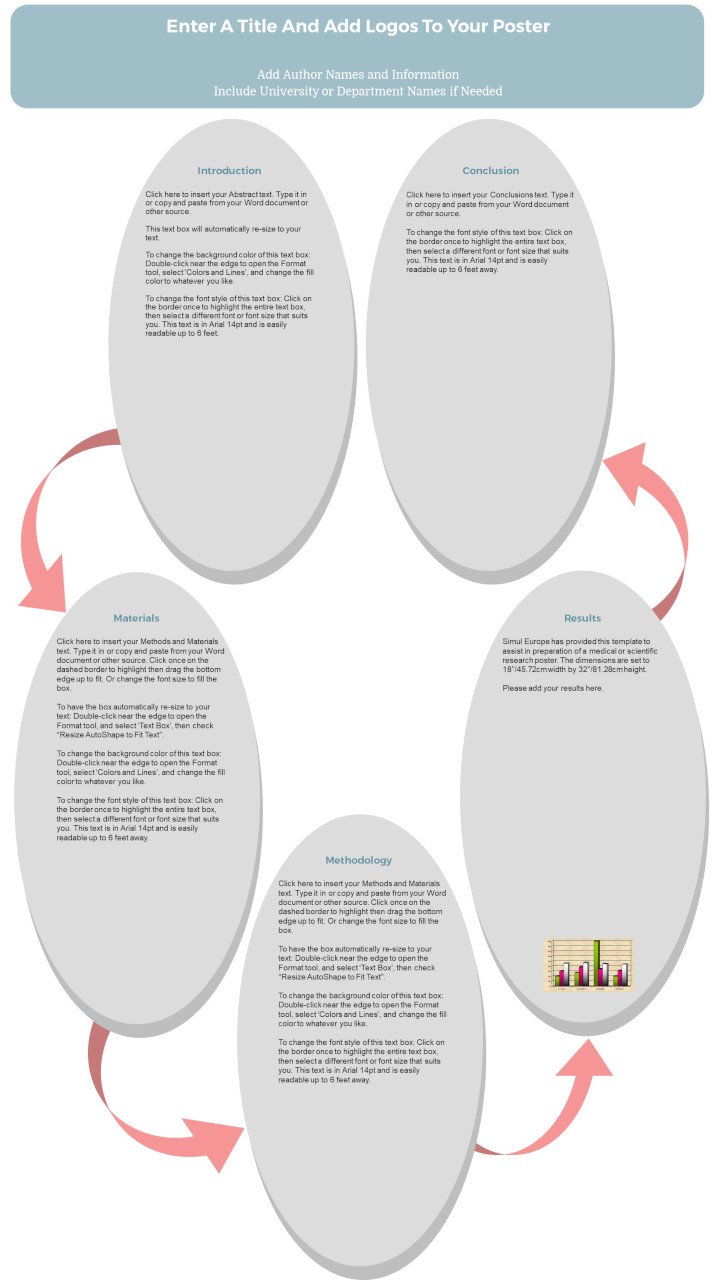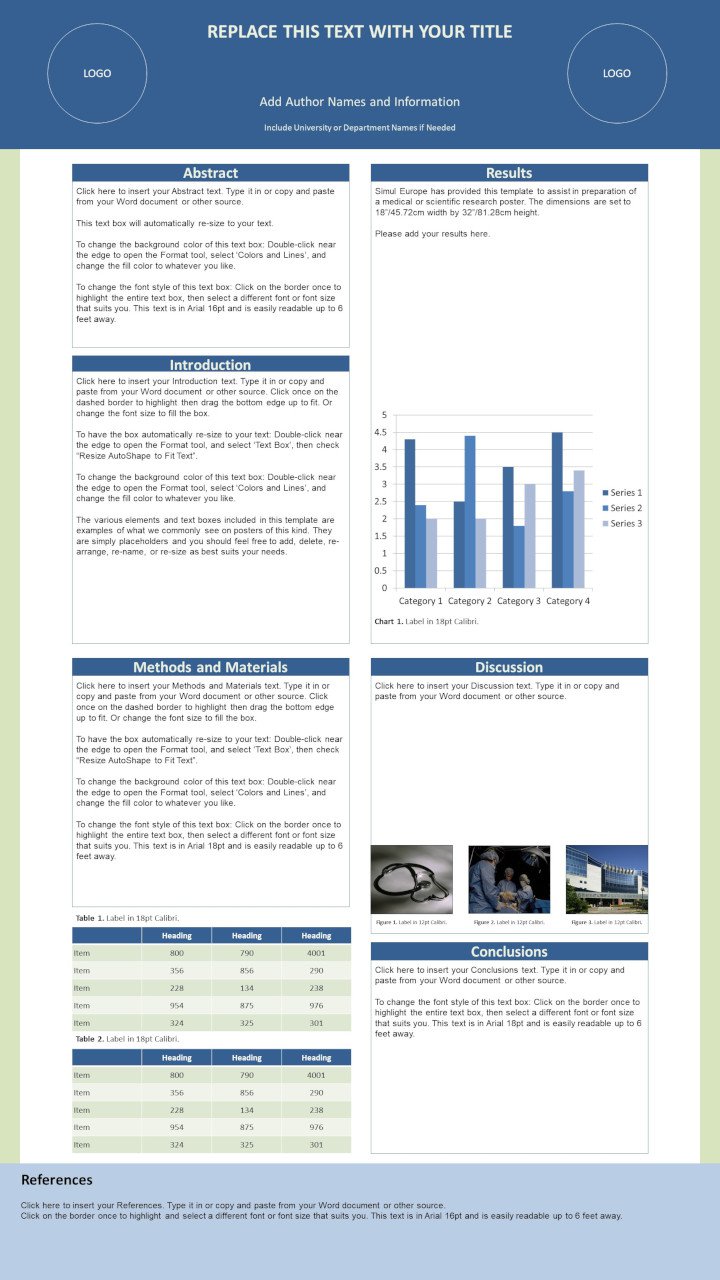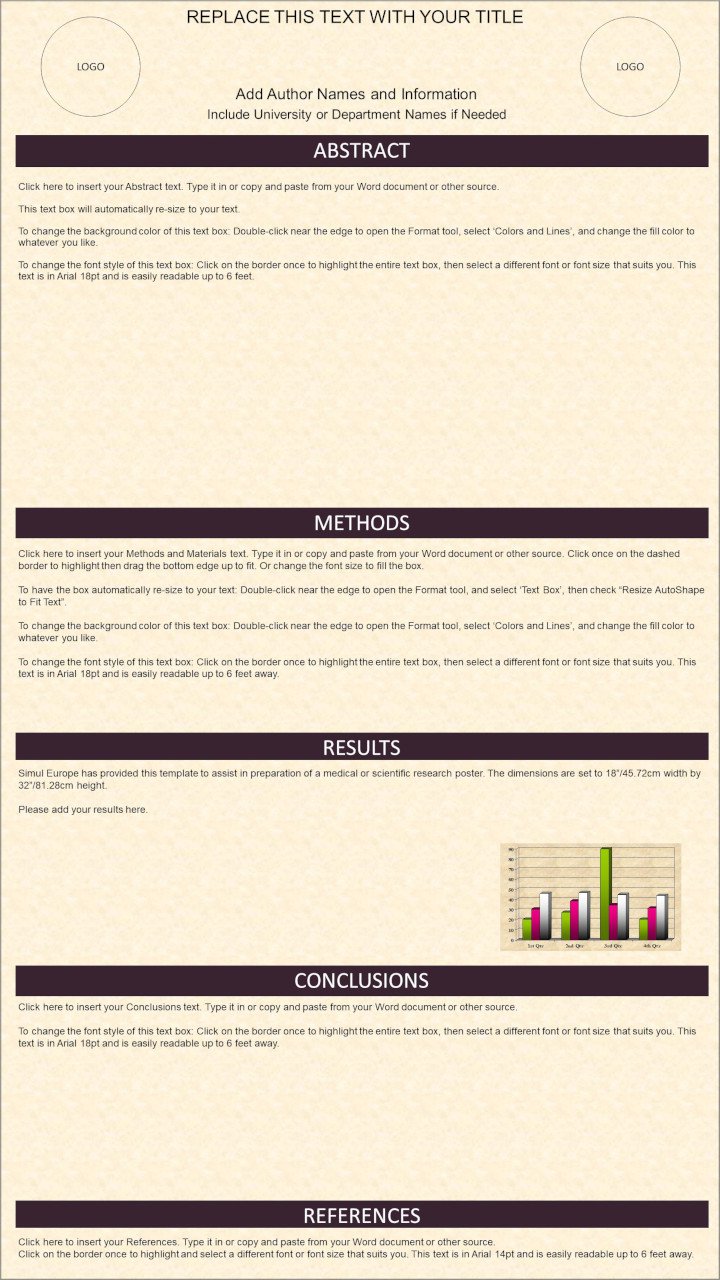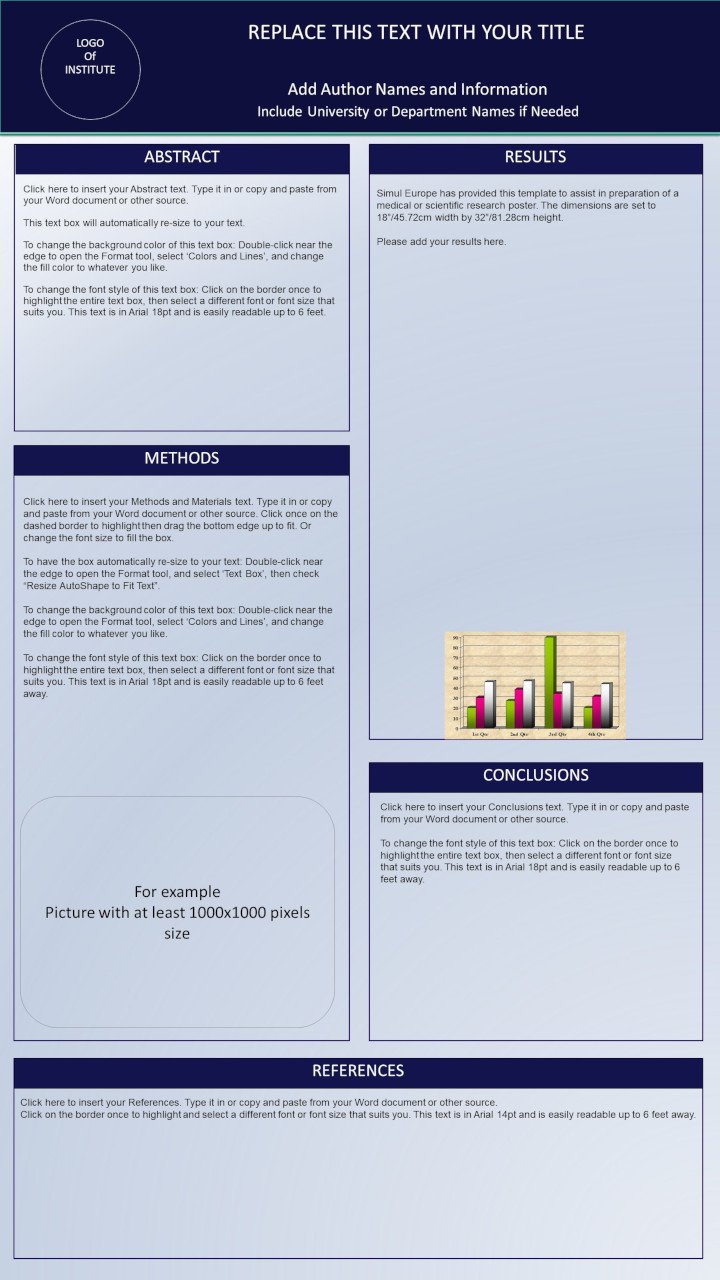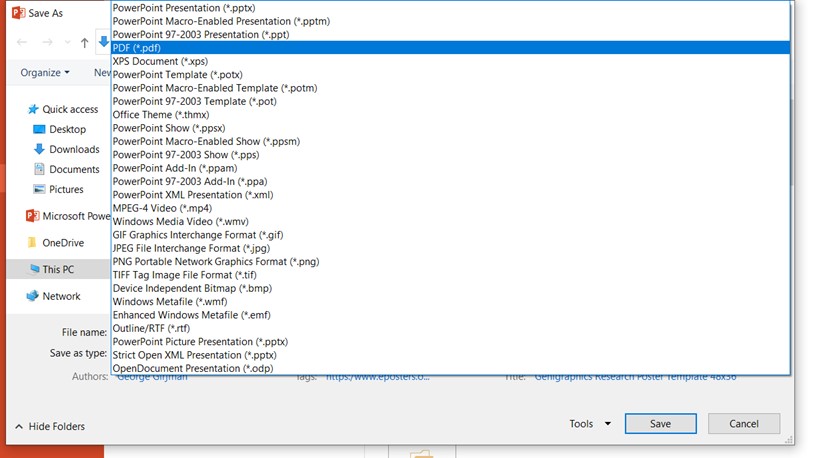E-POSTER
GUIDELINES
Instructions for e-Poster submission
HOW DO I PREPARE MY E-POSTER
Step 1: Prepare your ePoster
Prepare a one page ePoster document in Microsoft PowerPoint or Word. You may download a template to prepare ePoster or create your own. Please note, templates must be converted to a PDF file before uploading.
Step 2: Check your ePoster meets the following specifications
|
Language |
English (British) |
|
Document length |
1 page only |
|
Font |
Minimum 16pt font size, please use a standard font (eg. Arial, Calibri, Helvetica, Tahoma, Times New Roman). |
|
Layout |
Include the abstract title at the top of your poster. Indicate any references and conflicts of interest at the bottom of your poster. |
|
File type |
PDF (.pdf) |
|
Orientation |
Portrait / vertical orientation |
|
Format |
9:16 |
|
Minimum recommended size |
Pixels: 1125 width x 2000 height Centimeter: 45.72 width x 81.28 height Inches: 18 width x 32height |
|
Resolution |
DPI 300 pixels/inch |
|
Maximum file size |
5MB excluding video 40MB including video |
|
Media |
Images, graphs and tables can be included in the ePoster. |
|
Video specification |
File type: MP4 only Length: Maximum 5 minutes long Quantity: Maximum 1 video per ePoster File size: Maximum 20MB per video |
Step 3: Convert your document into a PDF file.
- Go to File, Save As
- Enter your file name, ‘Poster number – Abstract Tile’ recommended
- From the Save as type dropdown menu, select PDF (.pdf).
- Click Save.
HOW DO I UPLOAD MY E-POSTER