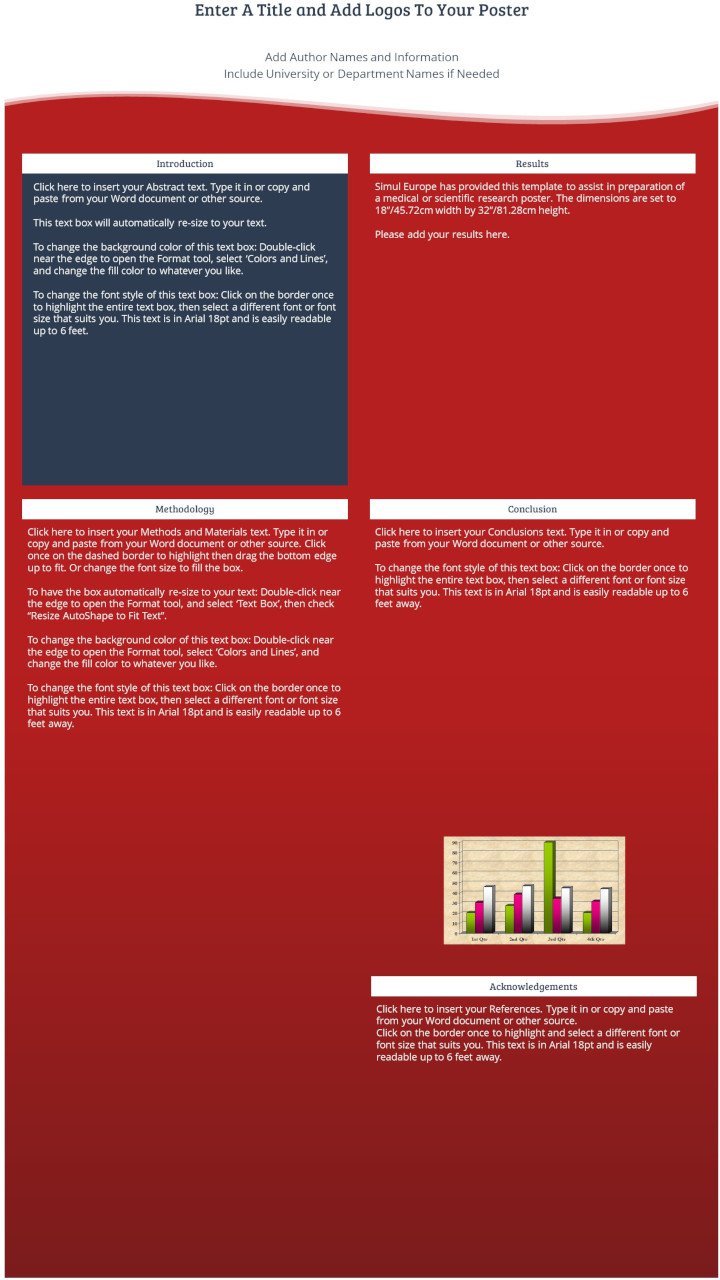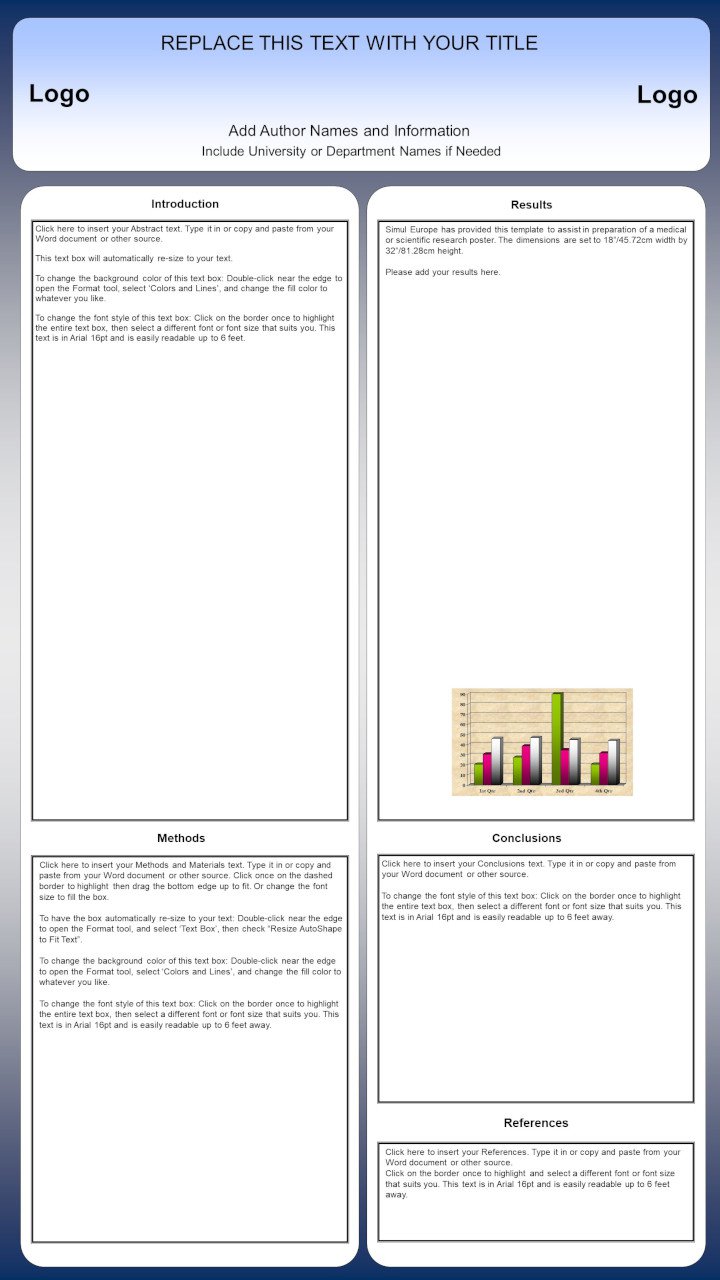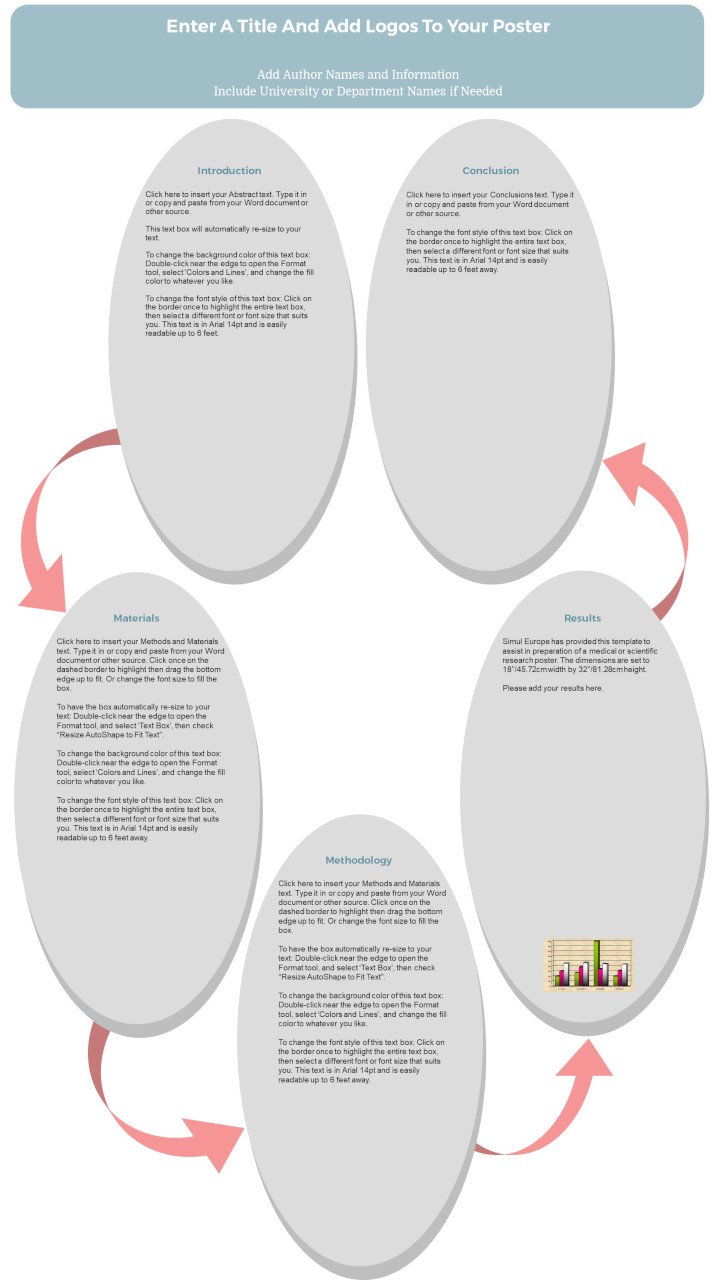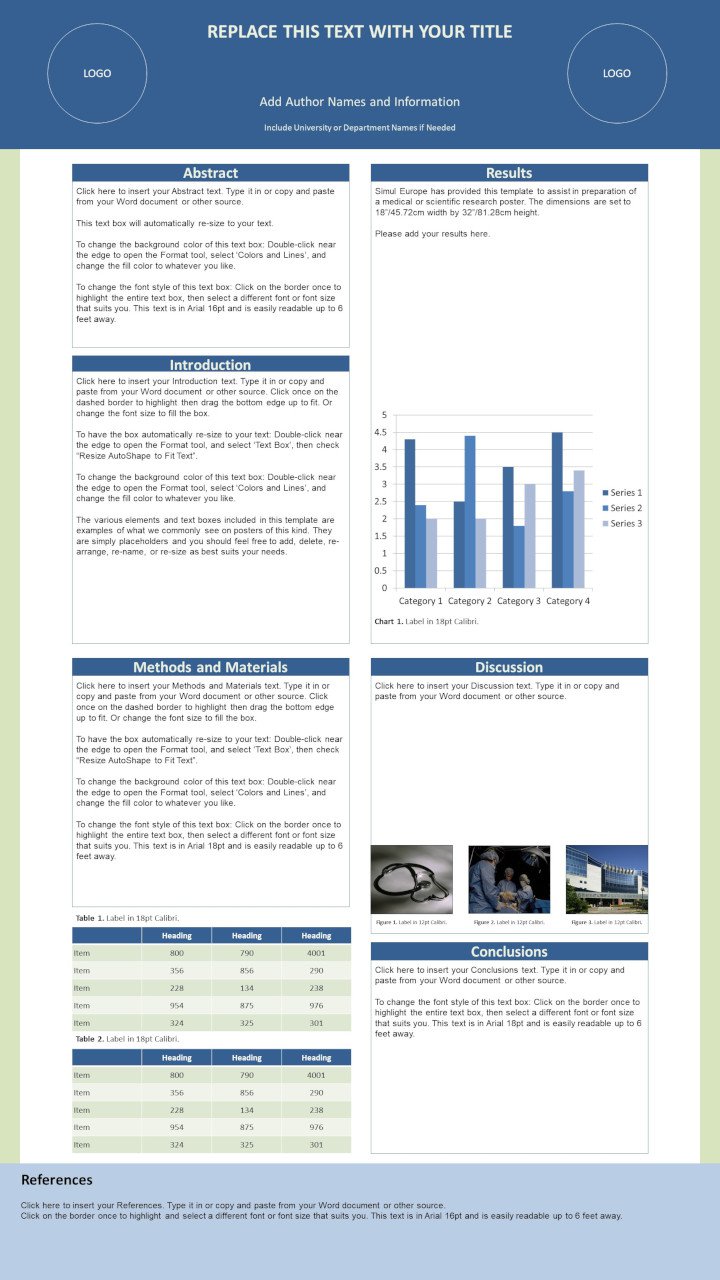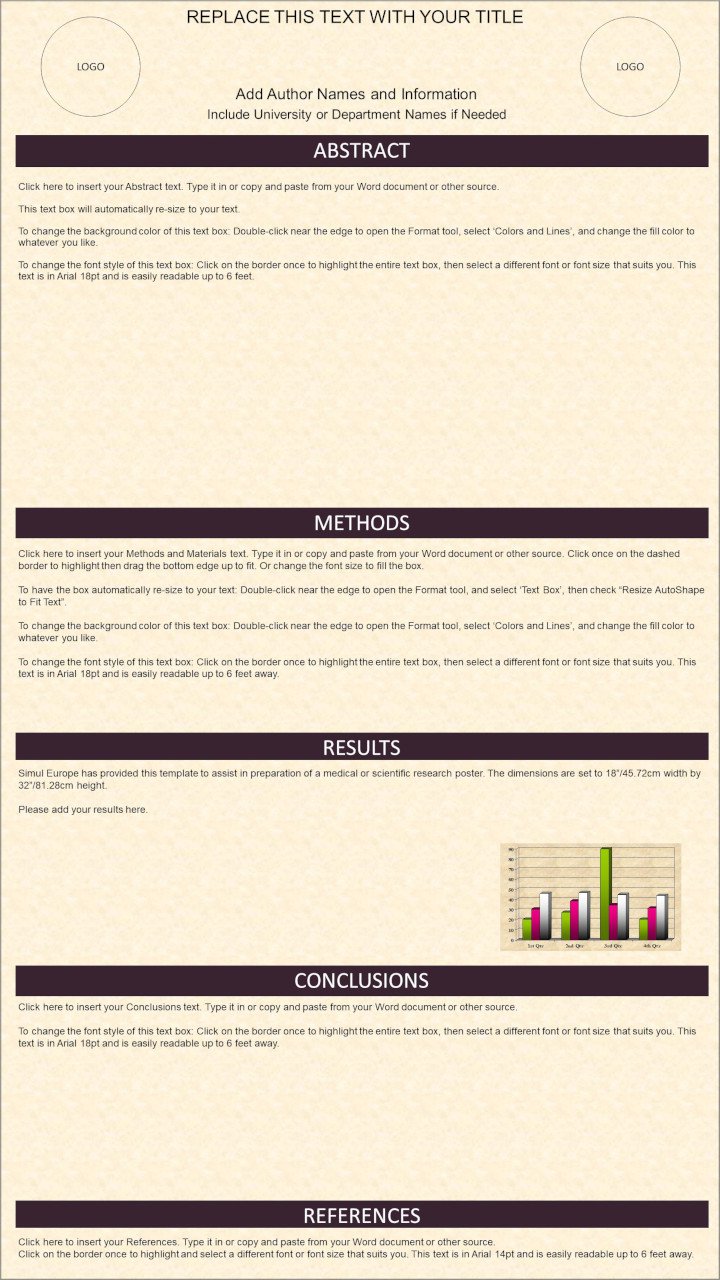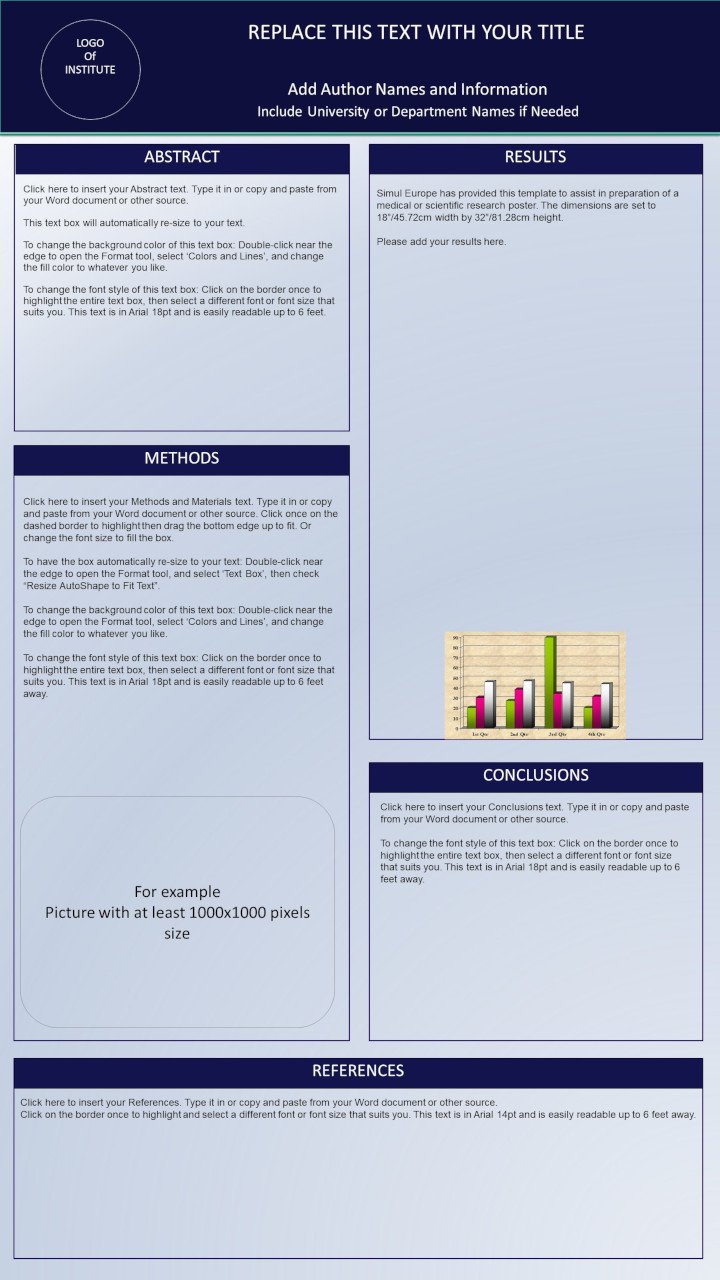INSTRUCTIONS FOR ePOSTER UPLOAD
STEP 1: PREPARE YOUR ePOSTER

Prepare a one-page ePoster document following the specifications below.
Please note, all ePosters must be created as a portrait file, we cannot accept landscape ePosters. You may download one of the Microsoft PowerPoint templates available below to prepare ePoster or create your own.
Once complete, templates must be converted to a PDF file before uploading.
The deadline to upload your ePoster is 5 March 2023.
1a. ePoster specifications
| Language | English |
| Document length | 1 page only |
| Font | Minimum 16pt font size, please use a standard font (eg. Arial, Calibri, Helvetica, Tahoma, Times New Roman). |
| Layout | Include the abstract title at the top of your poster. Indicate any references and conflicts of interest at the bottom of your poster. |
| File type | PDF (.pdf) |
| Orientation | Portrait orientation |
| Format | 9:16 |
| Minimum recommended size | Pixels: 1125 width x 2000 height Centimeter: 45.72 width x 81.28 height Inches: 18 width x 32height |
| Resolution | DPI 300 pixels/inch |
| Maximum file size | 5MB |
| Media | Images, graphs and tables can be included in the ePoster. |
Video specification (optional) | File type: MP4 only Length: Maximum 5 minutes long Quantity: Maximum 1 video per ePoster File size: Maximum 40MB per video |
1b. ePoster Templates
*Please note, using a template is recommended, but not mandatory
1c. Convert your document into a PDF file.
All posters must be supplied as a PDF file. If you have created your poster using one of the PowerPoint templates above, please follow the steps below to convert it to a PDF.
● Click File > Save As
● Enter your file name (eg. “Poster number – Abstract Title”)
● Next to ‘Save as type’ select select PDF (.pdf) from the dropdown menu
● Click Save and select the file location. A PDF should automatically download.
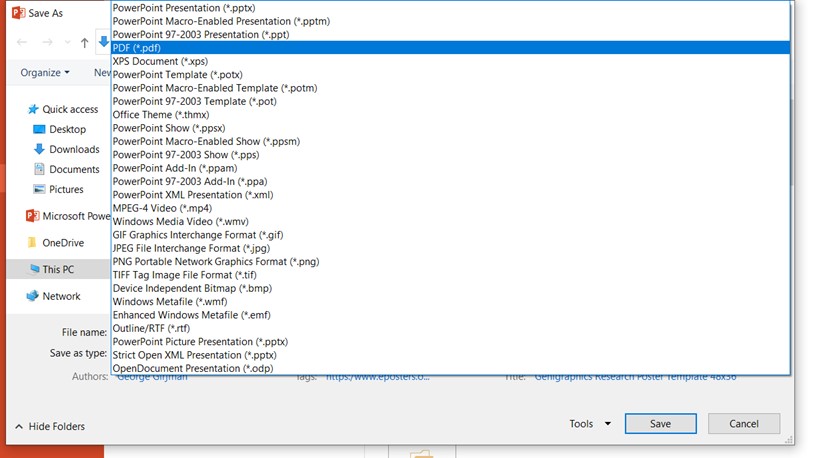
STEP 2: UPLOAD YOUR ePOSTER
2a. Login to ePoser upload site
● Access the ePoster upload site here: https://simul-europe.com/2023/cony
● Enter your username and password
● Click Login

Please note, the most up-to-date versions of Chrome, Firefox or Safari internet browsers are recommended (not Internet Explorer and Edge).
Your submission details will be visible on the first page. If you would like to view your abstract, please click the read View button.
Please click the Edit button to proceed.

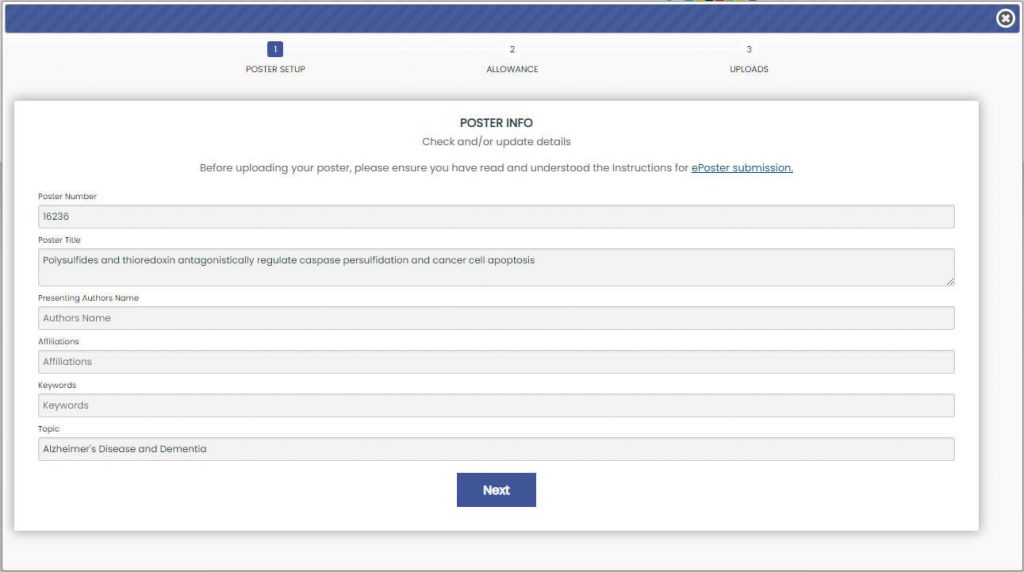
Use this page to select if:
● Registered delegates can download a PDF of your poster
● Registered delegates can send you a direct email
If you have opted to allow delegates to contact you, your contact details will not be published on the platform, messages will be sent anonymously to your email address.
All ePosters will be displayed on the official conference platform throughout the congress and on demand for upto 90 days. It is your responsibility to clear any copyright issues, declare any conflict of interests and seek permission from featured patients where applicable.
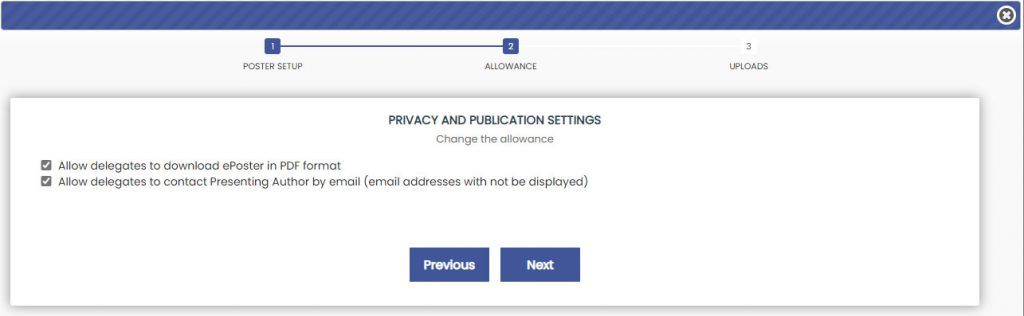
To upload your ePoster files, click the Select button underneath PDF file heading. Browse and select the file saved on your computer.
If you have chosen to submit an optional pre-recorded video, please also click Select underneath Video File heading and select the file from your computer.
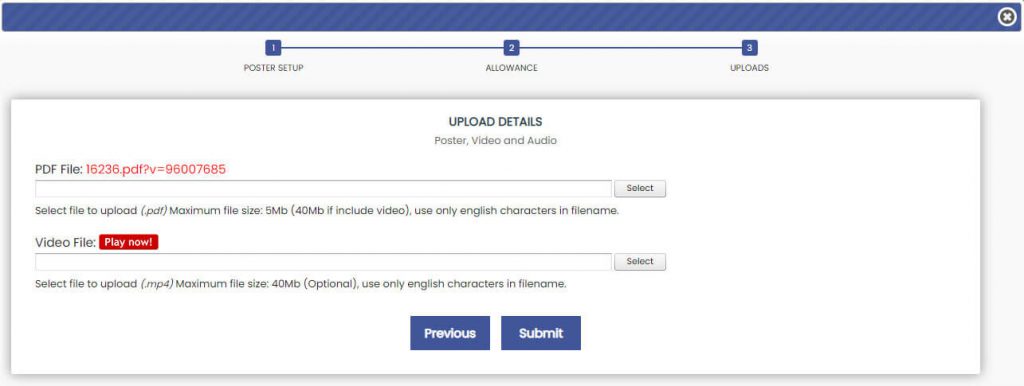
Please wait for the file(s) to upload, this can take a few minutes.
Once uploaded, a green icon will appear beside the file name indicating the upload has been successful. Please wait for the green icon to appear, then click Submit.
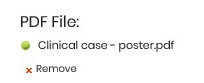
If the upload is unsuccessful a red icon will appear beside the file name along with the upload error message. Please check your wifi and the file type before uploading again.
If you continue to have any technical issues please contact support@simul-europe.com.
2e: Review and edit files (as required)
Once you have completed upload, you can view all files by clicking on the red View File or Play now! buttons.
Please review your files to ensure they are correct. You are responsible for checking your documents. If you require any amendments, please click the blue Edit button and return to step 2d.

Need help?
For technical support, please contact our support desk at support@simul-europe.com.
For any questions regarding your registration, poster discussions or attendance at the congress, please contact the event organisers at cony@comtecmed.com.