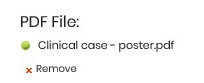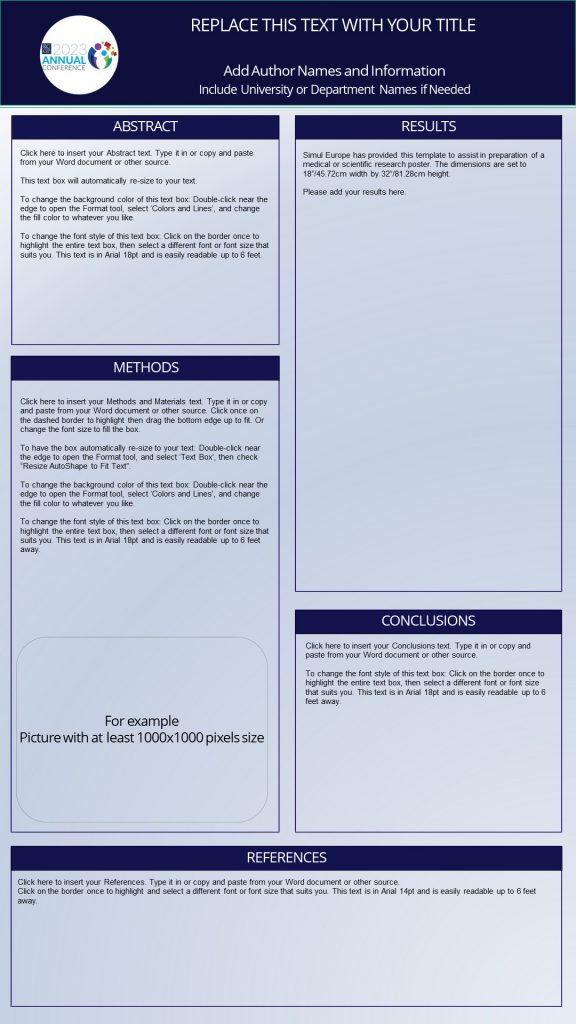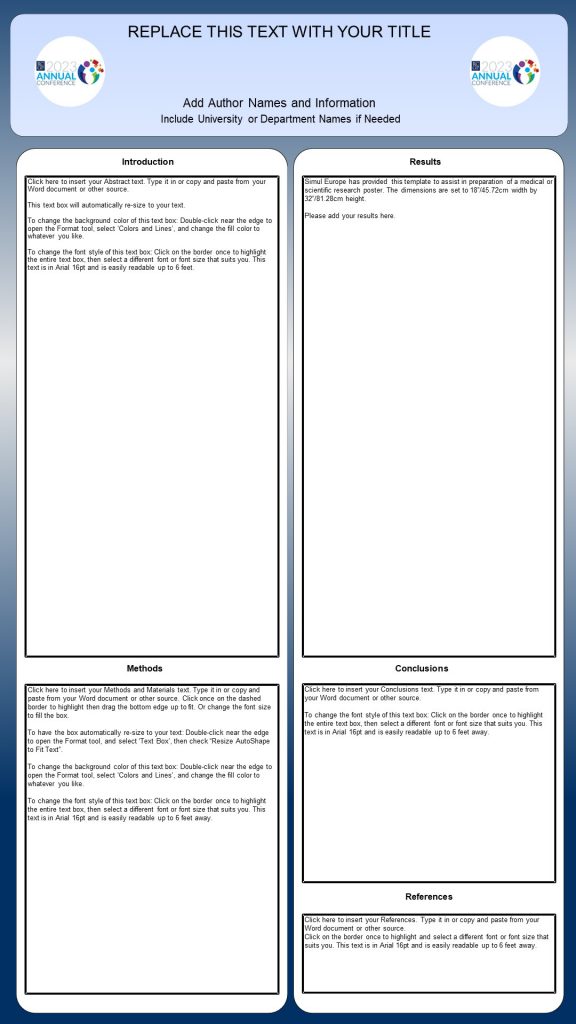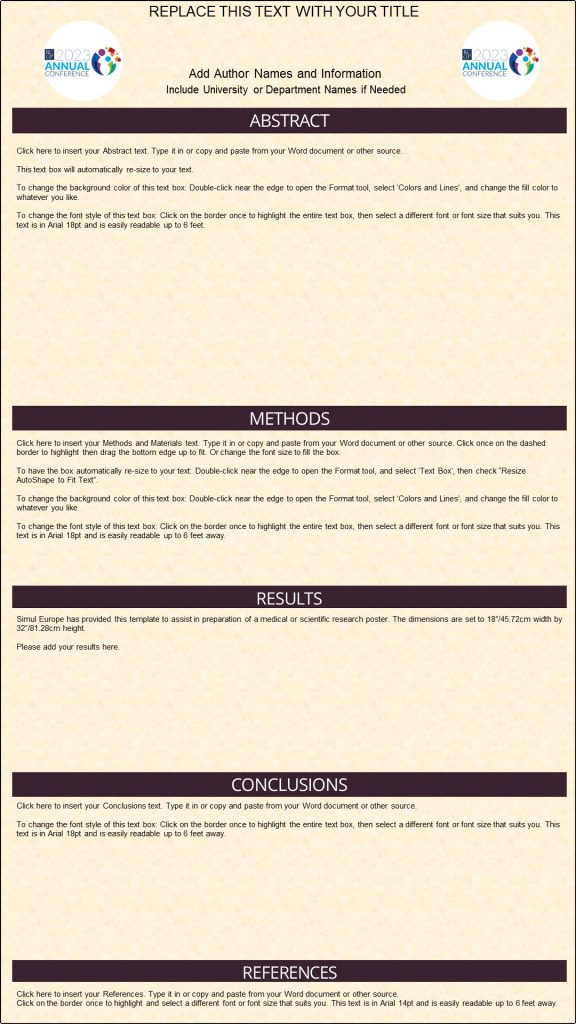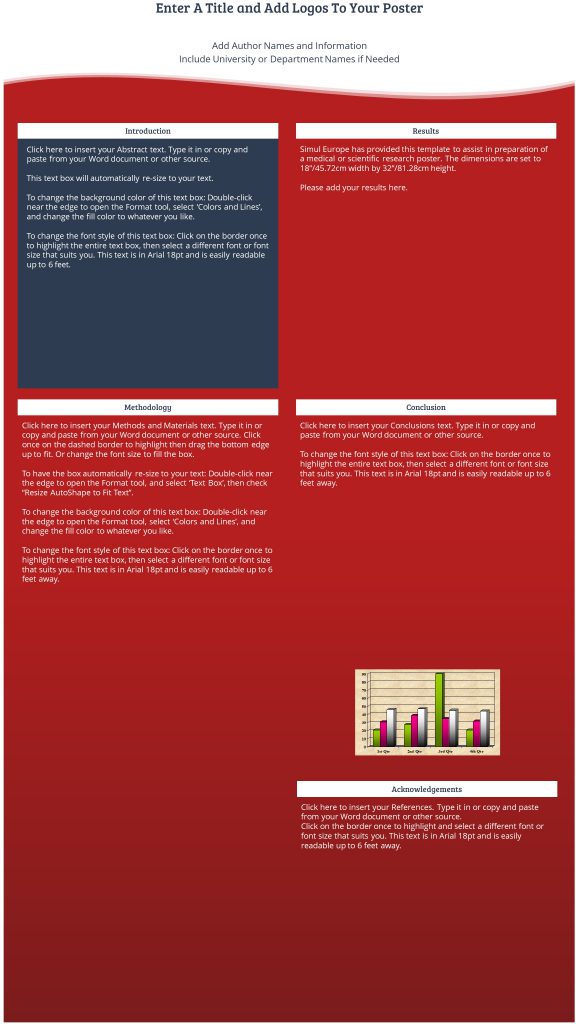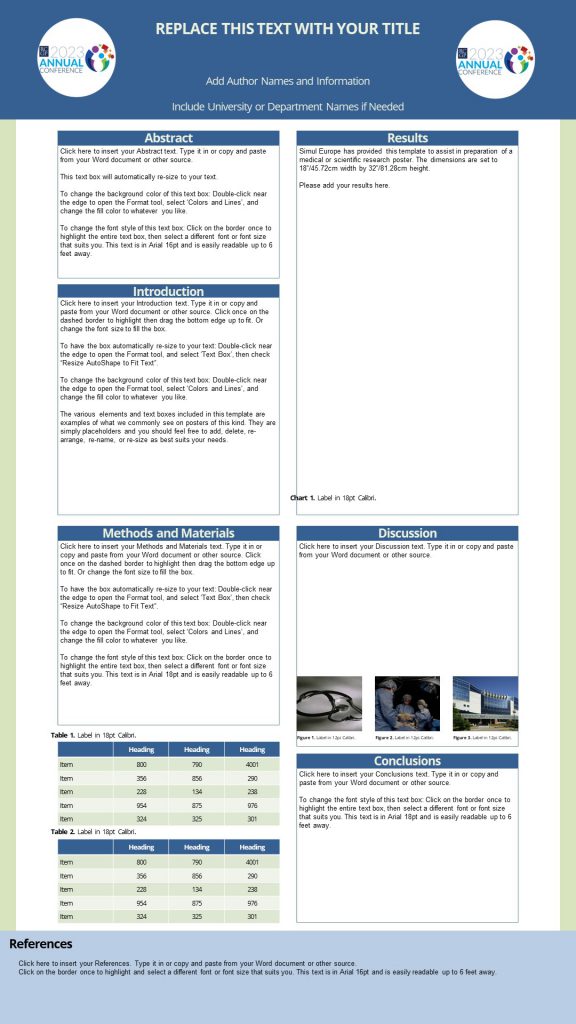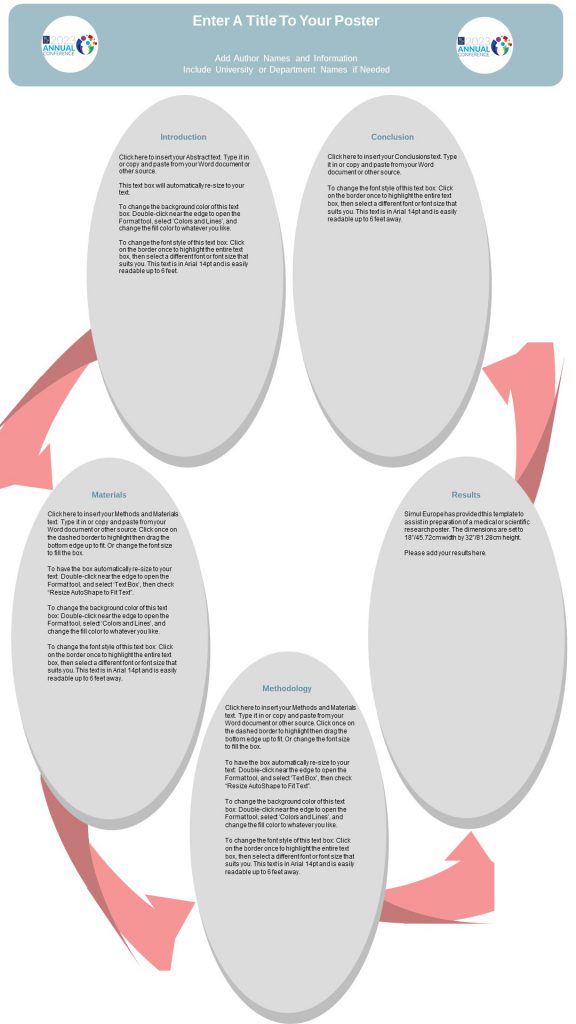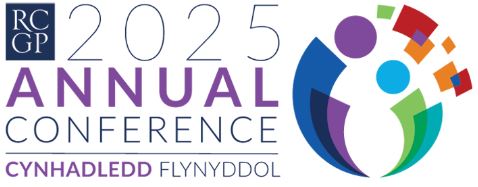
EPOSTER
UPLOAD| GUIDELINES
Step 1: Prepare your ePoster
Prepare a one page ePoster document in Microsoft PowerPoint or Word. You may download a template to prepare ePoster or create your own. Please note, templates must be converted to a PDF file before uploading.
*using a template is not mandatory
Language | English (British) |
Document length | 1 page only |
Font | Minimum 16pt font size, please use a |
Layout | Include the abstract title at the top of |
File type | PDF (.pdf) |
Orientation | Portrait / vertical orientation |
Format | 9:16 |
Minimum recommended size | Pixels: 1125 width x 2000 height Centimetre: 45.72 width x 81.28 height Inches: 18 width x 32height |
Resolution | DPI 300 pixels/inch |
Maximum file size | 5MB PDF file |
Media | Images, graphs and tables can be included in |
Video specification | File type: MP4 only Length: Maximum 5 minutes long Quantity: Maximum 1 video per ePoster File size: Maximum 20MB per video |
Step 3: Convert template into a PDF file.
- Go to File, Save As
- Enter your file name, ‘Abstract ID number – Abstract Tile’ recommended
- From the Save as type dropdown menu, select PDF (.pdf).
- Click Save.
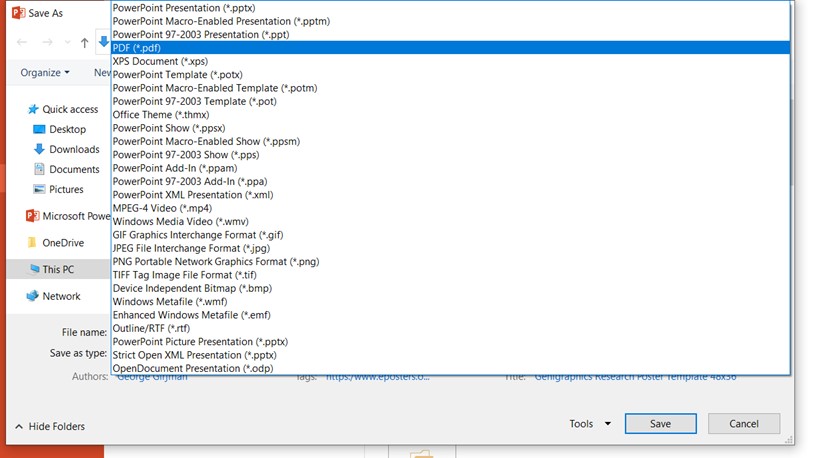
Upload your ePoster
Step 1: Access ePoser upload site
Go to the ePoster submission WEBSITE.
We recommend using Chrome, Firefox or Safari internet browsers. Internet Explorer and Edge are not recommended.
Enter your personal access information (username and password). Please refer to the email sent to you for your login details. Click Login.


IMPORTANT: if there is a change in presenting author, you must inform the conference team by emailing full details to rcgp.posters@haymarket.com.
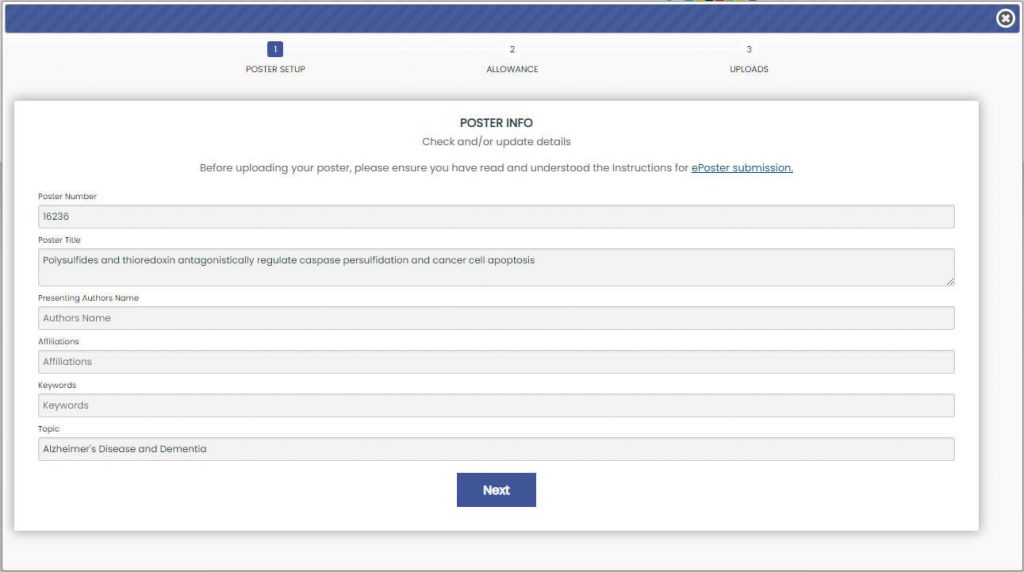
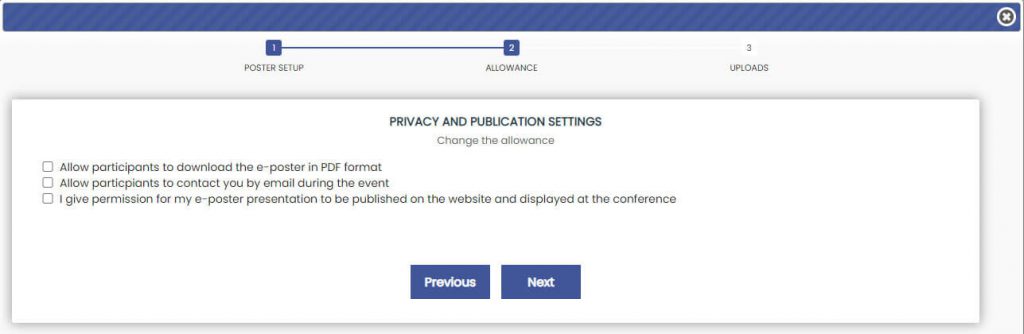
Step 5: Attach ePoster PDF
Upload your ePoster and video file by clicking select then browse the file(s) saved on your computer.
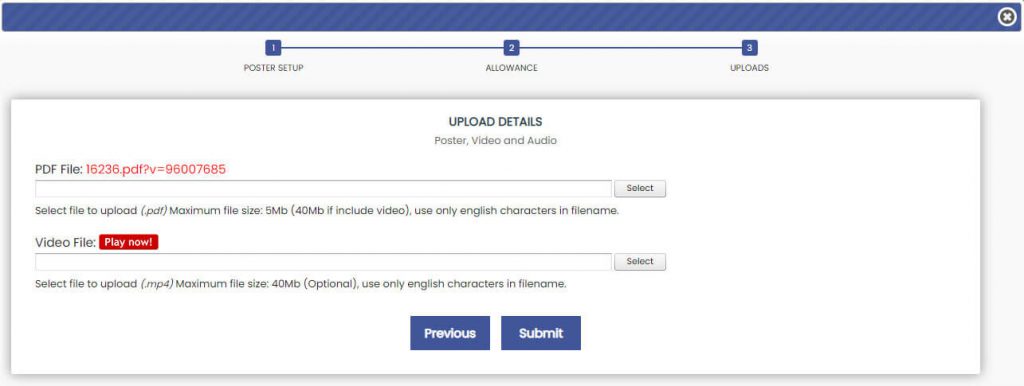
Once upload is complete, you will see a green icon beside the file name indicating it has been successful.
If the upload is unsuccessful a red icon will appear beside the file name along with the upload error message.